Maintaining an inventory with a large number of items & serving a large number of customers with a slow tedious billing process in a busy retail shop will affect the success of the retail shop. In such a fast-paced environment, manual inventory management & billing might cause human-errors that are more frustrating. This is where barcode scanning would be helpful. A barcode scanner can help streamline and make the billing process quicker.
How to generate barcode in billing software?
Barcode billing software or retail inventory management software allows you to generate and print your own barcodes. By integrating with barcode scanners, you can also read the barcodes already printed on the items by the manufacturers.
If you have a retail store such as supermarket, grocery store, or business of packaging loose items, you can make use of barcode billing and accounting software to generate your own barcodes. Have the SKU code for your items ready.
Step 1: Generate Barcodes
With the Barcode generator module available in Output Books, generate your own barcodes for your items and create it as a barcode template. Choose the order of the lines in your barcode, set margin width, height, etc.
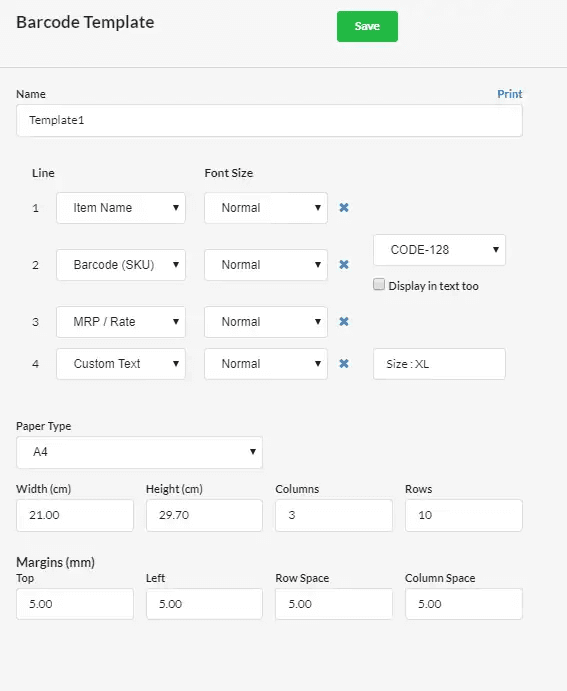
Step 2: Customize Barcodes(any type)
Generate any type of barcode using barcode templates. Preview the barcode stickers before printing. Customize at any time. Many types of barcodes are available in Output Books such as CODE-128, Code-39, EAN-13, EAN-8, QR Code, UPC-A, and UPC-E.
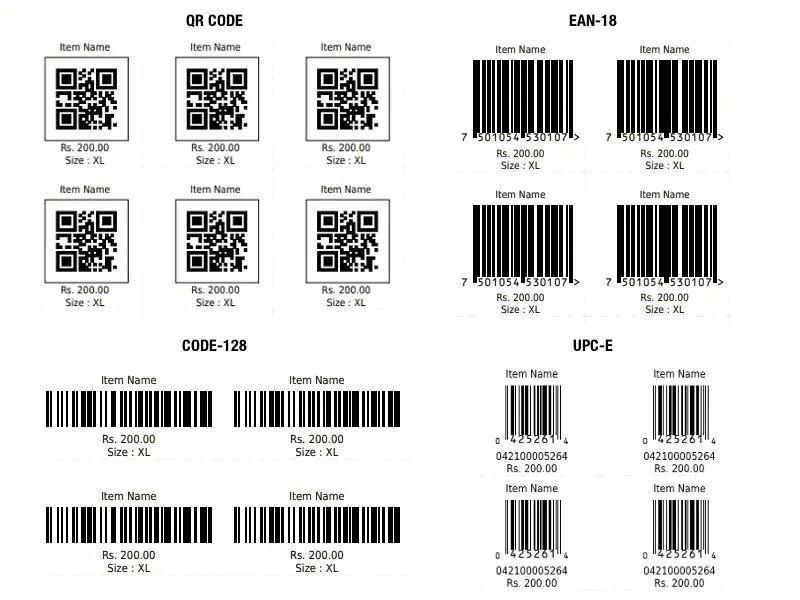
Step 3: How to print the barcodes?
Once you have designed your own barcode and made it ready for printing, you can select the printer type along with the labels in your hand, you can get started with the printing of barcode stickers. You can print your barcodes on an as-needed basis or print an entire set at once.
With Output books, you can print any barcode template that you have designed earlier or new by clicking the Print option.
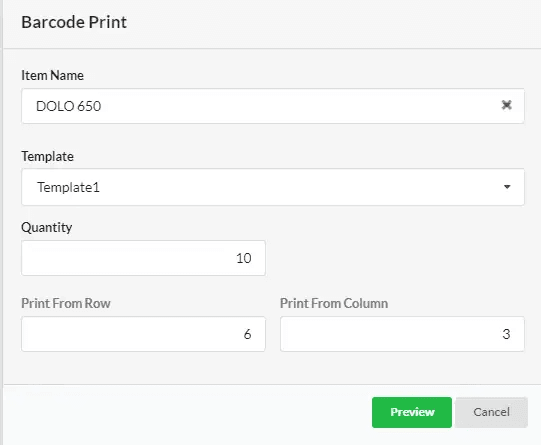
You can set the start position for printing the barcodes i.e, you can choose the column and row from which the barcode must be printed. Now the barcode stickers of your items in Inventory are ready.

Step 4: What do with the printed barcodes?
The place where you affix your barcode will impact the ability of the barcode scanners to read your barcode.
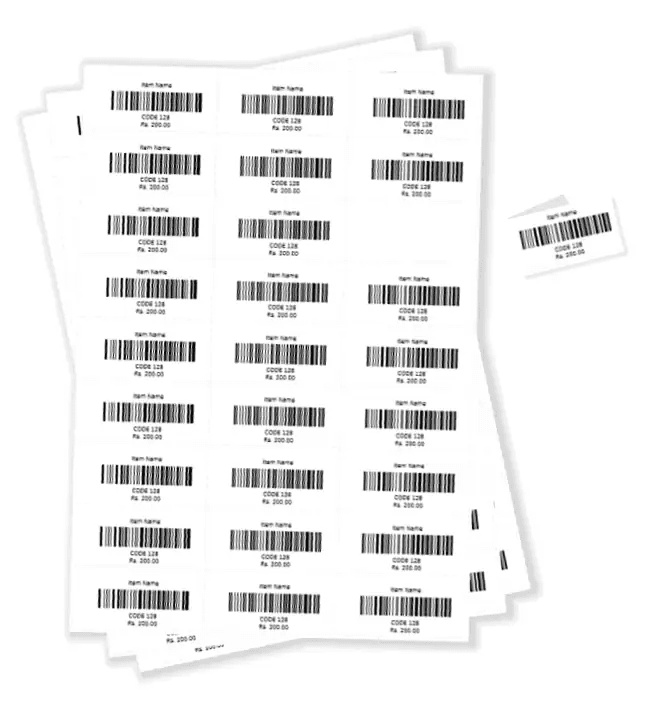
- Allow enough white space surrounding the barcode to help to ensure a clean scan.
- Avoid affixing the barcode near edges.
- The printed surface must be smooth and consistently curved.
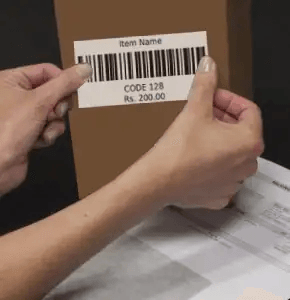
Step 5: Scan the barcode using Barcode scanners
Barcode scanners are used during the checkout process to scan the barcodes affixed in the products. With the help of barcode scanners, the billing process can be finished faster with no human error.
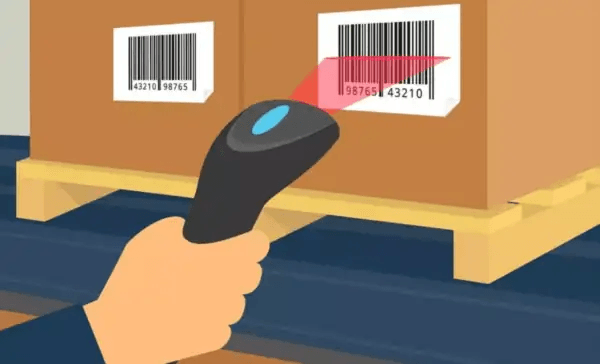
Once you scan the barcode of an item, the barcode scanner reads the details of the item. The correct price of the item will be automatically uploaded in your billing software. There is no need for your computer operator at the billing section to touch the mouse or keyboard. The billing process can be done easily with a fraction of manpower(just scanning).
Issue the bills to your customers and get paid.
Benefits of Barcode billing software
- Timesavers
- Faster Inventory management
- Minimal cost
- Better accuracy
So, make use of the billing software Output Books to generate and print your own barcodes.
Advanced features of Output books
Purchase smart billing and accounting software that offers advanced features such as :
- Barcode generation
- Barcode printing
- POS Billing
- Sales representative integration
- Multiple branch accounting management
- Multiple user logins from anywhere on any device, and many more….
Looking for retail shop/supermarket/grocery store/stationery store billing software with barcode generator? Try Output Books now.